Final Preparations
So, we’ve done all the setup and we’re ready to stream. First, make sure all the following have been done:
- Your stream key has been entered in the settings.
- You have set the audio and video options correctly.
- You have the following scenes:
- Starting Soon
- BRB
- Intermission
- Ending
- Live
- Your scenes have the right videos for those that are Starting Soon/BRB types, and your Live scene has your game, and shows the right audio sources in the audio mixer.
- You have set up any hotkeys that you want to use during your stream.
One final thing to do before starting your stream, which is to update the stream information on Twitch. You can do this on the SGN Twitch Dashboard. You will need to have been made an editor on the Twitch channel by an admin before this will work for you.
Your dashboard should look the same (or similar) to this:
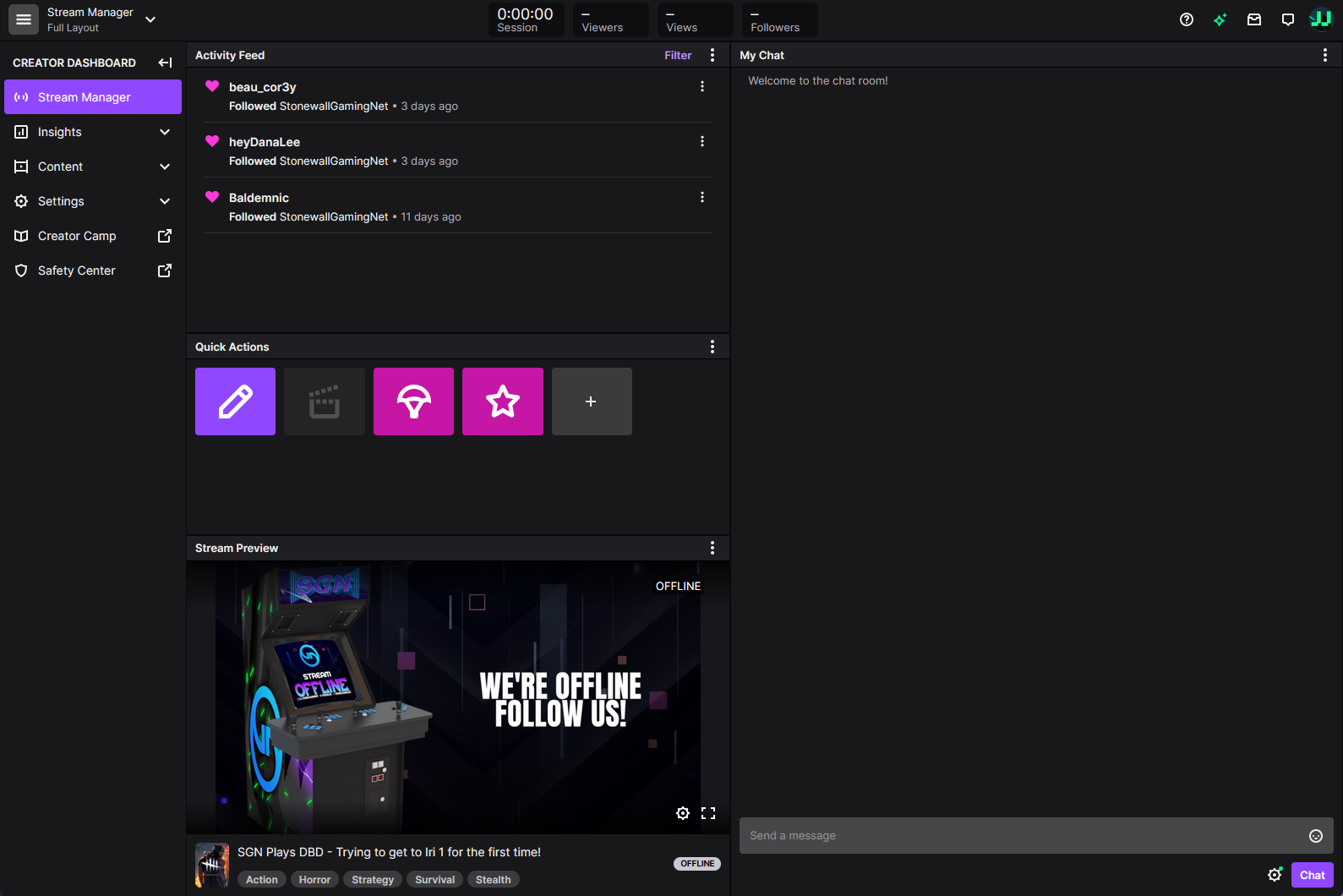
Press the Edit Stream Info button. This is where you will give your stream a title, set the game name (called the Category), and add any appropriate tags you feel might be related to you or your game. I recommend doing this at least 5 minutes before you start streaming, to let it update properly.
Going Live
At this point, you are ready to stream. Make sure you select your “Starting” scene before going live, and when ready, press “Start Streaming” under controls. You will immediately start streaming to Twitch.
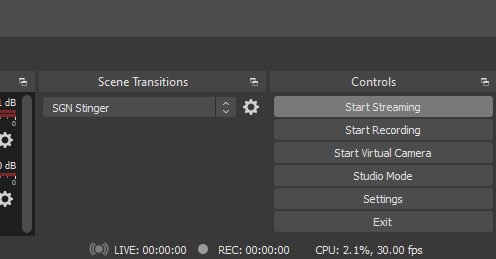
When streaming, clicking on any of the scene names will switch to that scene. If you like, you can also enable “Studio Mode” in the control section which will allow you to select a scene before making it live and press the “Transition” button to make that the live scene. You can play with this yourself to see.
That's it! Your preparations are finished and you're ready to stream.